Automated event messages can be sent to channels in Microsoft Teams from third-party systems with a webhook.
Establishing the connector
To create a webhook for a given channel click on the “...” button in the top-right of the screen and choose Connectors.
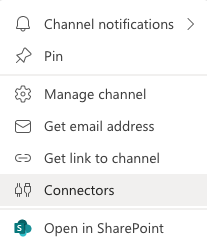
Find the connector called Incoming Webhook and click Configure. There is also a list of out-of-the-box connectors that can be choosen as an alternative to a webhook for some integrations.
 .
.
Give the webhook a name and upload an image. Ideally, you want it to be the name and logo of the source system.
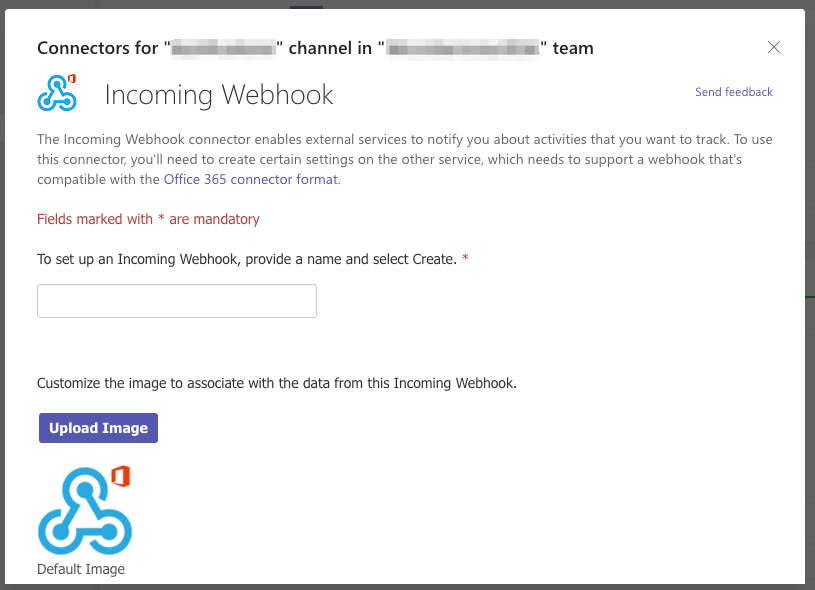
This will create a webhook URL that can be copied.
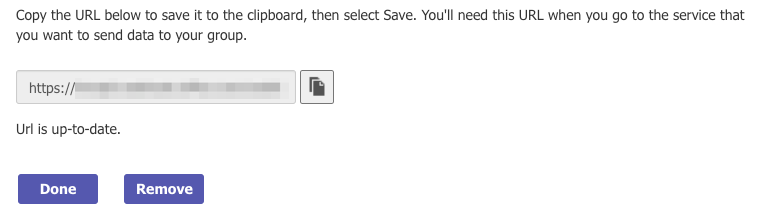
You can have more that one webhook configured if you want multiple third party systems sending events to the same channel.
Testing the webhook
The webhook can be tested with a POST request and a message in a format like this
{
"title": "Hello world!",
"text": "More information... **Markdown works too** _cool huh?_"
}
No authentication headers are needed because the authentication details are in the webhook URL itself.
Troubleshooting
You may find that when you click Configure for Incoming Webhook that it stays in a loop and does nothing. You can address this by signing out of Microsoft Teams and logging back in. Hopefully, by the time you read this they’ve addressed that issue :)